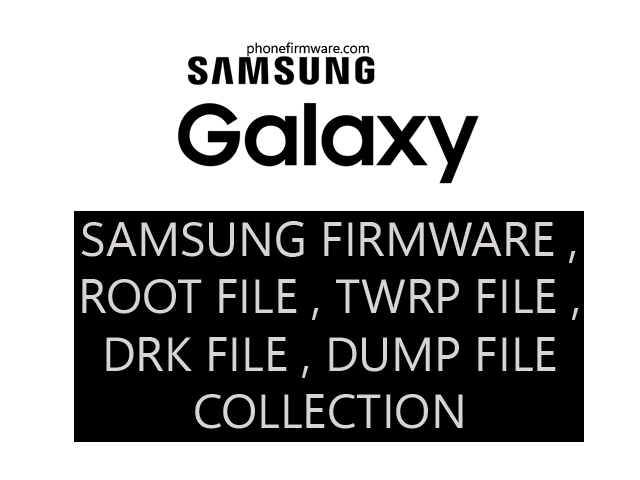The Samsung Galaxy A12 is a budget-friendly smartphone model released by Samsung. It was announced in November 2020 and became available for purchase in December 2020. Here are some key specifications and features of the Samsung Galaxy A12:
1. Display: It features a 6.5-inch HD+ Infinity-V display with a resolution of 720 x 1600 pixels.
2. Processor: The A12 is powered by an octa-core MediaTek Helio P35 processor.
3. RAM and Storage: It comes in different variants with options for 3GB, 4GB, or 6GB of RAM, and storage options of 32GB, 64GB, or 128GB. Additionally, it has a microSD card slot for expandable storage.
4. Camera: The smartphone has a quad-camera setup on the back, including a 48-megapixel main camera, a 5-megapixel ultra-wide-angle lens, a 2-megapixel macro lens, and a 2-megapixel depth sensor. On the front, it has an 8-megapixel selfie camera.
5. Battery: It is equipped with a 5,000mAh non-removable battery that supports 15W fast charging.
6. Software: The Galaxy A12 runs on Samsung’s One UI 2.5, based on Android 10.
7. Other Features: It includes a rear-mounted fingerprint sensor, a 3.5mm headphone jack, FM radio support, and various connectivity options such as Wi-Fi, Bluetooth, and USB Type-C.
The Samsung Galaxy A12 is aimed at users looking for an affordable smartphone with decent specifications and features.
To flash a scatter file using SP Flash Tool, you will need to follow these steps:
- Download and install SP Flash Tool on your computer.
- Download the scatter file for your device.
- Extract the scatter file.
- Open SP Flash Tool.
- In SP Flash Tool, click on the “Download” tab.
- In the “Scatter-loading File” field, select the scatter file that you extracted in step 3.
- Connect your device to your computer using a USB cable.
- In SP Flash Tool, make sure that the “Phone” field is set to “MTK”.
- Click on the “Download” button in SP Flash Tool.
- SP Flash Tool will start flashing the firmware to your device.
- Once the flashing process is complete, your device will reboot.
Please note that flashing a scatter file can be risky and may damage your device. If you are not comfortable flashing a scatter file, you should take your device to a qualified technician.
Here are some additional tips for flashing a scatter file:
- Make sure that you download the correct scatter file for your device. There are many different scatter files available, and using the wrong one can damage your device.
- Make sure that your device is fully charged before you start flashing the firmware.
- Do not disconnect your device from your computer while the flashing process is in progress.
- If you encounter any problems during the flashing process, you should stop and consult with a qualified technician.
Download A125F U2 OS12 Scatter Firmware Dead Boot Repair (A125FZHU2CVH1)
A125F U2 OS12 Scatter Firmware Dead Boot Repair (A125FZHU2CVH1)
Join Our Telegram Group. If you have any problems then comment below or message us. We try our best to help you. If you found this post and our site helpful then Dont forget to like and share our page.
Please Follow these Before Flashing :
▶️ Disclaimer: Firmware flashing is not an easy process and should be carried out only if you have enough knowledge. We are responsible for any damage/ dead to your device.
▶️ Take a Backup: If you are going to flash the above firmware on your Lava device, then make sure to take a backup of your data as it will be deleted after flashing the stock firmware.
▶️ Download and Install the Proper Drivers and Tools required before flashing.
▶️ If You Need Any Other Firmware or Flash File, Let Us Know.