BLU G33 is an entry-level smartphone that was released in June 2023. It has a 6.26-inch IPS LCD display with a resolution of 480 x 960 pixels, a Unisoc SC9863A octa-core processor, 2GB of RAM, and 16GB of storage. It also has a 5MP dual rear camera and a 5MP front-facing camera. The phone runs Android 13 (Go Edition) and is powered by a 3000mAh battery.
Some of the key specifications of the BLU G33:
- Display: 6.26-inch IPS LCD, 480 x 960 pixels
- Processor: Unisoc SC9863A octa-core
- RAM: 2GB
- Storage: 16GB
- Rear camera: 5MP dual
- Front camera: 5MP
- Operating system: Android 13 (Go Edition)
- Battery: 3000mAh
The BLU G33 is a basic smartphone that is designed for light use. It is not a good choice for users who need a powerful phone for gaming or multimedia applications. However, it is a good option for users who are looking for an affordable phone for basic tasks such as making calls, sending text messages, and browsing the web.
how to flash SPD CPU ?
Flashing an SPD (Spreadtrum) CPU typically involves using specific flashing tools and firmware compatible with the device you’re working on. Here’s a general guide on how to flash an SPD CPU:
- Download Required Files:
- Obtain the appropriate firmware for your device. Make sure it is compatible with your device model and variant.
- Download and install SPD USB drivers on your computer. This is necessary for your computer to recognize the device when it’s in bootloader/fastboot mode.
- Download and install SPD flashing tool. Popular ones include SPD Upgrade Tool (also known as ResearchDownload), SPD Flash Tool, or UpgradeDownload.
- Install USB Drivers:
- Install the USB drivers on your computer. This ensures that your computer can communicate with the device properly.
- Extract Firmware:
- Extract the firmware file you downloaded. It usually comes in a compressed format like .zip or .rar. Extract it to a location on your computer where you can easily access it.
- Launch Flashing Tool:
- Open the SPD flashing tool on your computer. Depending on the tool you’re using, the interface may vary slightly, but the basic functionality remains the same.
- Load Firmware:
- In the flashing tool, locate the option to load or select firmware. Browse to the location where you extracted the firmware files and select the appropriate file.
- Boot Device into Download/Bootloader Mode:
- Power off your device completely.
- Press and hold the required key combination to enter download/bootloader mode. This combination varies depending on the device model but often involves holding volume up or down while connecting the device to the computer via USB cable.
- Connect Device to Computer:
- Once the device is in download/bootloader mode, connect it to your computer using a USB cable. The flashing tool should recognize the device. If the drivers are installed correctly, the tool will establish a connection.
- Start Flashing:
- Once the flashing tool detects the device, you can start the flashing process by clicking on the “Start” or “Flash” button in the tool’s interface.
- The flashing process will begin, and you’ll see a progress bar indicating the status. Do not disconnect the device during this process, as it could brick your device.
- Completion:
- Once the flashing process is complete, you should see a success message in the flashing tool.
- Disconnect the device from the computer and restart it.
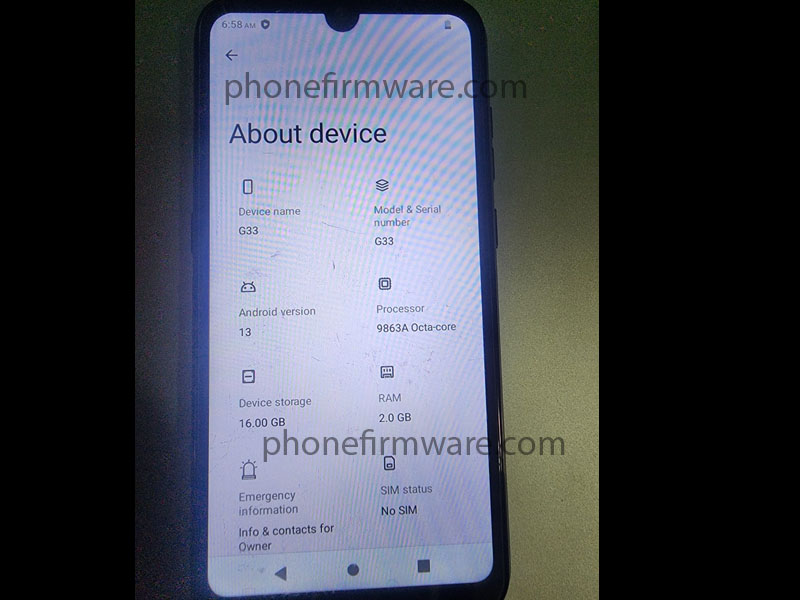

Download BLU G33 SC9863A SPD Fimrware Flash File Read by Unlocktool
BLU G33 SC9863A SPD Fimrware Flash File Read by Unlocktool
password protected file = Ask password on our chat
Join Our Telegram Group. If you have any problems then comment below or message us. We try our best to help you. If you found this post and our site helpful then Dont forget to like and share our page.
Please Follow these Before Flashing :
▶️ Disclaimer: Firmware flashing is not an easy process and should be carried out only if you have enough knowledge. We are not responsible for any damage/ dead to your device.
▶️ Take a Backup: If you are going to flash the above firmware on your Lava device, then make sure to take a backup of your data as it will be deleted after flashing the stock firmware.
▶️ Download and Install the Proper Drivers and Tools required before flashing.
▶️ If You Need Any Other Firmware or Flash File, Let Us Know.


