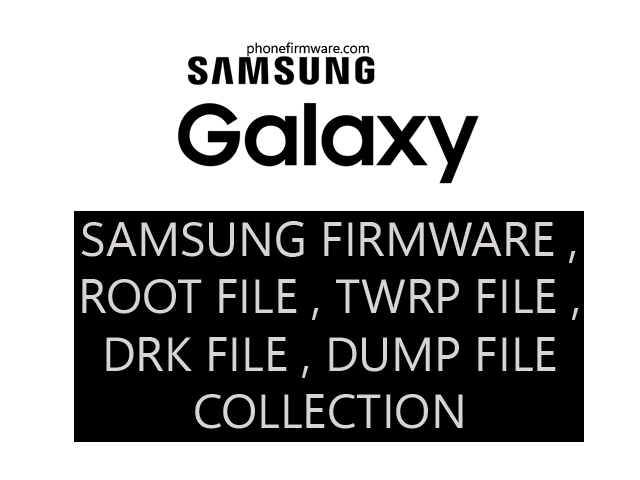The B310E is a good choice for people who are looking for a basic and affordable phone. It is also a good choice for people who need a phone with a long battery life. However, it is important to note that the B310E is not a smartphone, so it does not have many of the features that are common on smartphones, such as access to the internet and social media apps.
Here is a summary of the Samsung B310E’s key features:
- Display: 2.0-inch QQVGA (128 x 160 pixels)
- Camera: 0.3-megapixel rear camera
- Processor: 208MHz
- Memory: 512KB RAM, 512KB ROM, expandable microSD card slot
- Operating system: Proprietary
- Battery: Removable 800mAh battery
- Other features: FM radio, dual SIM, Bluetooth, microUSB 2.0
SPD Upgrade Tool to flash firmware on your SpreadTrum CPU-based Android Smartphone mobile and Tablet, follow these steps:
- Download and install the latest version of SPD Upgrade Tool on your computer.
- Download the firmware file for your device. This file should be in PAC or P5C format.
- Extract the firmware file to a folder on your computer.
- Connect your device to your computer using a USB cable.
- Open SPD Upgrade Tool and click on the Load Packet button.
- Select the firmware file that you extracted in step 3.
- Click on the Start Downloading button.
- SPD Upgrade Tool will start flashing the firmware to your device.
- Once the flashing process is complete, your device will restart.
Here are some additional tips for using SPD Upgrade Tool:
- Make sure that your device has at least 50% battery life before you start flashing the firmware.
- Do not disconnect your device from your computer while the flashing process is in progress.
- If you encounter any errors during the flashing process, try restarting your computer and your device.
- If you are still having problems, search for help online or contact the manufacturer of your device.
Download B310E Samsung Guru Music 2 Flash File Firmware tested
Join Our Telegram Group. If you have any problems then comment below or message us. We try our best to help you. If you found this post and our site helpful then Dont forget to like and share our page.
Please Follow these Before Flashing :
▶️ Disclaimer: Firmware flashing is not an easy process and should be carried out only if you have enough knowledge. We are not responsible for any damage/ dead to your device.
▶️ Take a Backup: If you are going to flash the above firmware on your Lava device, then make sure to take a backup of your data as it will be deleted after flashing the stock firmware.
▶️ Download and Install the Proper Drivers and Tools required before flashing.
▶️ If You Need Any Other Firmware or Flash File, Let Us Know.