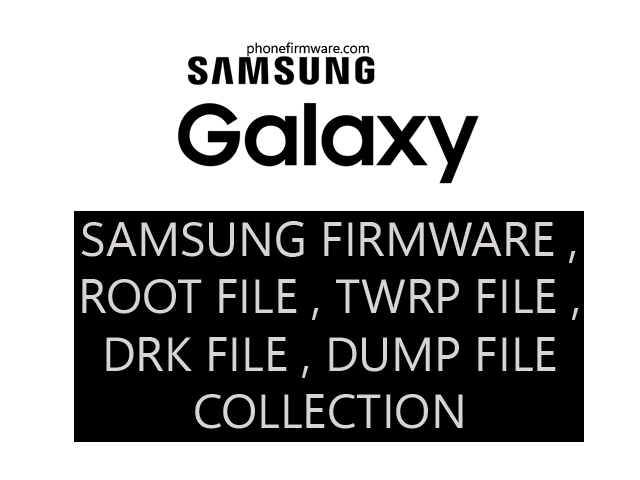- Release Date: The Samsung Galaxy J6 Plus was released in September 2018.
- Display: It features a 6.0-inch HD+ Infinity Display with a resolution of 720 x 1480 pixels.
- Processor: The phone is powered by a Qualcomm Snapdragon 425/430 quad-core processor (varies by region).
- RAM and Storage: The device typically comes with different RAM and storage configurations, with options like 3GB/4GB of RAM and 32GB/64GB of internal storage. Additionally, there is a microSD card slot for expandable storage.
- Camera:
- Rear Cameras: Dual-camera setup with a primary 13 MP sensor and a secondary 5 MP sensor for depth sensing.
- Front Camera: 8 MP for selfies and video calls.
- Battery: The Galaxy J6 Plus is equipped with a non-removable Li-Ion 3300 mAh battery.
- Operating System: It originally launched with Android 8.1 Oreo and Samsung’s Experience UI. Depending on region and carrier, it might have received subsequent Android updates.
- Connectivity: The phone supports 4G LTE, Wi-Fi, Bluetooth, GPS, and a micro USB port for charging and data transfer.
- Build and Design: The phone features a plastic body and comes with a side-mounted fingerprint sensor.
- Colors: The available color options vary, but common choices include black, gray, and red.
- Other Features: Face recognition, Dolby Atmos audio support, and other standard Samsung features.
How to Flash Samsung phone :
- Install Samsung USB Drivers:
- Install the Samsung USB drivers on your computer to ensure proper communication with your phone.
- Enable Developer Options and USB Debugging:
- On your Samsung phone, go to “Settings” > “About phone” > Tap on “Build number” multiple times until you see a message saying you are now a developer.
- Go back to “Settings” > “Developer options” > Enable “USB debugging.”
- Power Off Your Phone:
- Turn off your Samsung phone.
- Download Mode:
- Boot your phone into Download Mode. The key combination can vary but is typically done by holding down the Volume Down, Power, and Home buttons simultaneously. Check your phone’s manual or search online for the specific key combination for your model.
- Connect Your Phone to the Computer:
- Use a USB cable to connect your Samsung phone to the computer while it is in Download Mode.
- Run Odin:
- Launch the Odin tool on your computer. Run it with administrator privileges.
- Load Firmware:
- In Odin, click on the “AP” or “PDA” button (depending on the Odin version) and select the firmware file you downloaded for your Samsung phone.
- Check Settings:
- Make sure that only the “Auto Reboot” and “F. Reset Time” options are checked in Odin. Do not check the “Re-Partition” option unless you are specifically instructed to do so.
- Start Flashing:
- Click on the “Start” button in Odin to begin the flashing process. This will install the firmware on your Samsung phone.
- Wait for Completion:
- Odin will display a progress bar, and the process may take some time. Do not disconnect your phone until the process is complete.
- Completion Message:
- Once the flashing process is complete, Odin will display a “Pass” message, indicating that the firmware has been successfully flashed.
- Reboot Your Phone:
- Your Samsung phone should automatically reboot. If not, you can manually restart it.
Download J610F U8 Fix Touch Problem Fix Firmware Flash File
J610F U8 Fix Touch Problem Fix Firmware Flash File
Join Our Telegram Group. If you have any problems then comment below or message us. We try our best to help you. If you found this post and our site helpful then Dont forget to like and share our page.
Please Follow these Before Flashing :
▶️ Disclaimer: Firmware flashing is not an easy process and should be carried out only if you have enough knowledge. We are not responsible for any damage/ dead to your device.
▶️ Take a Backup: If you are going to flash the above firmware on your Lava device, then make sure to take a backup of your data as it will be deleted after flashing the stock firmware.
▶️ Download and Install the Proper Drivers and Tools required before flashing.
▶️ If You Need Any Other Firmware or Flash File, Let Us Know.