Palera1n Jailbreak is developed and created by Nebula (itsnebulalol) , Mineek (mineekdev) , @dedbeddedbed and @riscv64. Currently, Palera1n Jailbreak is for only developers Only. You have to test on your own Set to be safe from data loss. IOS16 is supported from 13th December 2022 on this palera1n Jailbreak. They have also created the palera1n Loader App. Supported devices are checkm8 i.e iPhone 6s to X and iPad Models which have A9-A11 CPU. Supported IOS is 15 to 16.2.
How does it work?
It boots the device with multiple patches required. On the first run, it’ll boot a ramdisk which dumps your onboard blob, creates a fakefs (if using semi-tethered), installs the loader app, and patches your kernel.
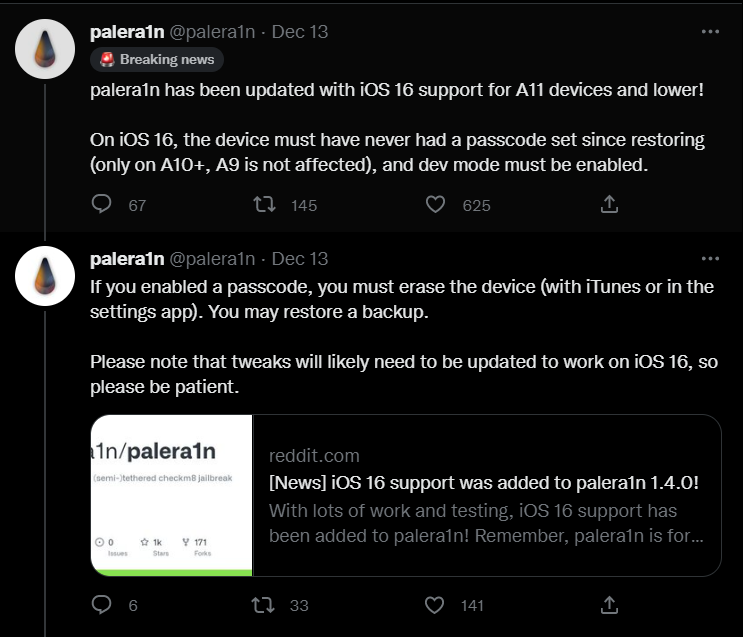
How to Jailbreak IOS15 – IOS16.2 using Palera1n :
You can read more about how to install it on Palera1n Official GitHub. or You can follow the below as given :
If you are using iOS 16, only this piece will apply to you. Those using iOS 15 should skip this part.
Instruction to activate developer mode in iOS 16 – iOS 16.2 only.
- Launch the Settings program.
- Tap on “Privacy and Security”
- Tap “Developer Mode” after scrolling down to find it.
- Before this option is available, an app must have been sideloaded.
- Turn on Developer Mode, then select “Restart.”
- Tap “Turn On” once your smartphone restarts to activate developer mode.
- setting up the jailbreak following the below steps.
Step 01 – Clone the palera1n repo from Github or clone the Palera1n tethered checkm8 jailbreak with installed Sileo and Substitute using -b tweaks – -recursive http://github.com/palera1n/palera1n && cd palera1n
*Run cd palera1n if you’ve already cloned the repository.
Step 02 – Execute “./palera1n.sh – -tweaks“
*Before running, put your device in DFU Mode.
* Add – -debugto the end and use those logs to troubleshoot if you’re having problems.
The Tips app will be replaced and blobs will be dumped when your device next boots into ramdisk mode. In order to prepare for the tether, it will also set boot args and other variables.
Step 03 – Restart recovery and then put the device back into DFU mode.
Step 04 – When the device starts, launch the Tips app, and select install.
Step 05 – You ought to have seen Sileo on your home screen. If not, select Tools from the menu. Tap Do all
Step 06 – Add the repository at mineek.github.io/repo
Step 07 – Install OpenSSH, wget, and curl
Step 08 – Make sure your gadget is plugged into your Mac, then press enter.
Step 09 – Now Sileo will vanish, and Sileo and Substitute with icons will appear. This could take a while because more packages need to be downloaded.
Step 10 – PreferenceLoader from http://apt.thebigboss.org/repofiles/cydia and NewTerm 2 from Chariz will both require installation.
Step 11 – When you hit enter on the Mac, your iPhone will restart. When palera1n shows “Done”, the tweaks should now be usable.
Basic Requirements of Rules to use Palera1n :
- You need to Disable the passcode on your Device before starting.
- This may in the future be fixed on A10 devices using a SEP exploit. However, there isn’t a SEP exploit for A11 devices, so this cannot currently be fixed.
- Since the script replaces Tips with Amy’s loader app called Pogo, you must install it via TrollStore.
- If your device is stuck in recovery, please run future restore –exit-recovery, or use the recovery -n code on the terminal
- Ensure that auto-boot is consistently set to false (unless restoring roofs)
How to Remove Palera1n :
If you want to remove palera1n, you can use the below commands on a PC/Mac while your device is connected in DFU. To remove the jailbreak, you do not have to restore it.
If you are on Linux, you will have to do another step first. Open up a terminal and run these commands:
sudo systemctl stop usbmuxd
sudo usbmuxd -f -p
Then, open a second terminal, and do the following steps with the other terminal window.
- Clone the repo with
git clone --recursive https://github.com/palera1n/palera1n && cd palera1n- If you’ve already cloned the repo, just run
cd palera1n
- If you’ve already cloned the repo, just run
- Run
./palera1n.sh --restorerootfs <iOS version you're on>- If you’re using Linux, add
sudoto the front of the command - If you’re using semi-tethered palera1n, add the
--semi-tetheredflag to the end of the command - If you’re having an issue, add
--debugto the end and use those logs to troubleshoot
- If you’re using Linux, add
Your device should boot into iOS, and you can use the device as normal.
Download Palera1n Developer Version :
Official Website Palera1n Team
Join Our Telegram Group. If you have any problems then comment below or message us. We try our best to help you. If you found this post and our site helpful then Dont forget to like and share our page.
Video Source = Justatech Telegram Channel


