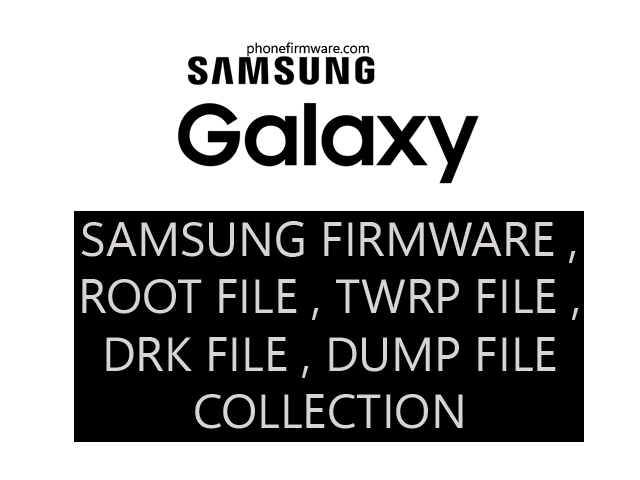The Samsung Galaxy A04 is an entry-level smartphone that offers good value for money. It has a large display, a long-lasting battery, and a decent camera system.
- It has a 6.5-inch HD+ (720 x 1600 pixels) TFT display.
- It is powered by the MediaTek Helio G35 processor and comes with 3GB or 4GB of RAM and 32GB or 64GB of storage.
- It has a dual-camera rear setup with a 50MP main sensor and a 2MP depth sensor. The front-facing camera is a 5MP sensor.
- It runs on Android 12 (Go Edition) and has a 5000mAh battery with 15W charging support.
- It is available in three colors: Black, Blue, and Red.
What is dead boot repair file :
To fix a dead boot issue using a repair file, you’ll need to follow specific steps that are specific to your device model and the type of dead boot problem you are facing. The process can vary significantly depending on the device, such as smartphones, tablets, or computers, and the manufacturer.
It’s important to note that attempting to repair a dead boot issue using repair files can be risky and should only be done if you have experience with firmware flashing and are confident in your technical skills. Incorrect flashing or using incorrect repair files can lead to permanent damage to the device.
Here is a general outline of the steps involved in fixing a dead boot issue using repair files:
1. **Identify the Correct Repair File:** You’ll need to find the appropriate repair or firmware file for your specific device model and variant. These files are typically available on the manufacturer’s official website, dedicated firmware forums, or other trusted sources.
2. **Download Necessary Tools:** To flash the repair file, you’ll need specific tools like Odin (for Samsung devices), SP Flash Tool (for MediaTek devices), or fastboot (for some Android devices). Make sure you download the correct tool for your device.
3. **Backup Your Data:** Flashing repair files will usually erase all data on the device, so it’s essential to back up any important data beforehand.
4. **Install USB Drivers:** Install the appropriate USB drivers for your device on your computer to ensure proper communication between the device and the flashing tool.
5. **Boot Device into Download/Bootloader Mode:** Depending on the device, you’ll need to boot it into download mode (for Samsung devices), fastboot mode (for some Android devices), or another specific mode required for flashing.
6. **Flash the Repair File:** Use the flashing tool to load the repair file and start the flashing process. Follow the instructions carefully and wait for the process to complete. Do not disconnect the device during flashing.
7. **Reboot the Device:** After the flashing process is complete, reboot the device. It should hopefully boot up successfully now.
Download Samsung A04 A045F U2 OS13 Scatter Firmware [Dead Boot Repair] :
Samsung A04 A045F U2 OS13 Scatter Firmware [Dead Boot Repair]
Join Our Telegram Group. If you have any problems then comment below or message us. We try our best to help you. If you found this post and our site helpful then Dont forget to like and share our page.
Please Follow these Before Flashing :
▶️ Disclaimer: Firmware flashing is not an easy process and should be carried out only if you have enough knowledge. We are not responsible for any damage/ dead to your device.
▶️ Take a Backup: If you are going to flash the above firmware on your Lava device, then make sure to take a backup of your data as it will be deleted after flashing the stock firmware.
▶️ Download and Install the Proper Drivers and Tools required before flashing.
▶️ If You Need Any Other Firmware or Flash File, Let Us Know.