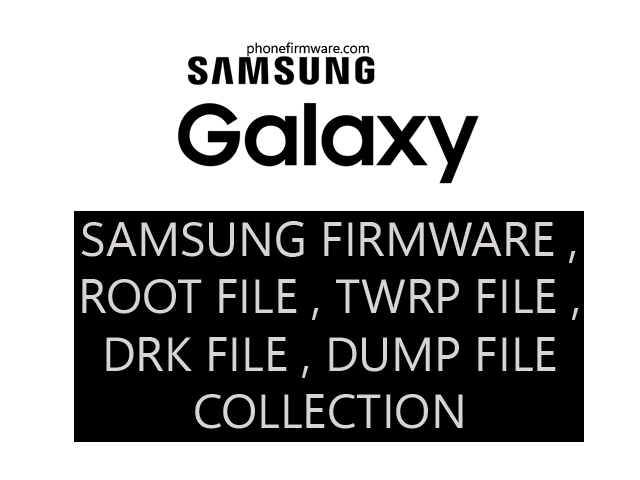Samsung Galaxy A24 5G A245F is a mid-range smartphone that was released in 2023. It has a 6.5-inch IPS LCD display with a 90Hz refresh rate, a MediaTek Helio G99 processor, 4GB to 8GB of RAM, and 128GB of storage. It also has a triple-camera system on the back, consisting of a 50MP main sensor, a 5MP ultrawide sensor, and a 2MP macro sensor, and a 13MP front-facing camera.
- 6.5-inch IPS LCD display with a 90Hz refresh rate: The display is large and bright, making it great for watching videos and playing games. The 90Hz refresh rate makes the display smoother and more responsive than traditional 60Hz displays.
- MediaTek Helio G99 processor: The processor is powerful enough for most everyday tasks, including browsing the web, checking email, and using social media. However, it may struggle with demanding tasks like gaming.
- 4GB to 8GB of RAM: The RAM ensures that the phone can run multiple apps smoothly without lagging.
- 128GB of storage: There is enough storage space for most users’ needs, but you may want to consider expanding it with a microSD card if you plan on storing a lot of photos or videos.
- Triple-camera system: The triple-camera system on the back is decent for taking photos in good lighting conditions, but it struggles in low light.
- 13MP front-facing camera: The front-facing camera is good for taking selfies and video calls.
- 5000mAh battery: The battery is large enough to last a full day on a single charge, even with moderate use.
- 25W fast charging: The phone supports 25W fast charging, which can quickly charge the battery from 0% to 50% in about 30 minutes.
- Android 13: The phone runs on Android 13, which is the latest version of Android.
How to Flash MediaTek Helio?
Flashing a device with a MediaTek Helio chipset typically involves using SP Flash Tool, also known as SmartPhone Flash Tool. Here’s a step-by-step guide on how to flash a MediaTek Helio device using SP Flash Tool:
1. **Download Required Files:**
– Download and install MediaTek USB VCOM drivers on your computer. These drivers are necessary for your computer to recognize your MediaTek device in preloader and download mode.
– Download the specific firmware intended for your device model. Ensure it’s compatible and meant for flashing through SP Flash Tool.
– Download SP Flash Tool compatible with your computer’s operating system.
2. **Extract Firmware:**
– Extract the firmware file you downloaded earlier to a location on your computer. This firmware typically comes in a compressed format like ZIP or RAR.
3. **Install MediaTek USB VCOM Drivers:**
– Install the MediaTek USB VCOM drivers on your computer. Follow the installation instructions provided by the driver package.
4. **Launch SP Flash Tool:**
– Open SP Flash Tool on your computer. It’s typically an executable file (.exe).
5. **Load Scatter File:**
– In SP Flash Tool, click on the “Scatter-loading” button.
– Navigate to the location where you extracted the firmware files and select the scatter file. The scatter file usually has a .txt extension and contains information about the partition layout and firmware files.
6. **Prepare Your Device:**
– Power off your device completely.
7. **Connect Device to Computer:**
– Connect your device to your computer using a compatible USB cable. Ensure your device is powered off before connecting.
8. **Begin Flashing:**
– In SP Flash Tool, click on the “Download” or “Firmware Upgrade” button to initiate the flashing process.
– SP Flash Tool will begin flashing the firmware onto your device. The progress will be displayed on the screen.
9. **Flashing Completion:**
– Once the flashing process is complete, you should see a success message in SP Flash Tool.
– Safely disconnect your device from the computer.
10. **Boot Device into System:**
– You can now boot your device into the system. It might take a while to boot up for the first time after flashing.
11. **Final Checks:**
– After booting up, perform a factory reset on your device for optimal performance.
– Verify that the device is functioning correctly and that the new firmware has been successfully flashed.
What is eMMC Dump Firmware?
An eMMC Dump Firmware is an exact copy of the firmware stored on the eMMC (embedded MultiMediaCard) chip of an electronic device, typically smartphones and tablets. This firmware contains the operating system, drivers, and other software essential for the device to function.
Here’s a breakdown of the terms:
- eMMC: This is a type of non-volatile memory chip commonly used in mobile devices to store firmware, operating systems, and user data.
- Dump: This refers to the process of extracting the data from a storage device and creating a complete copy.
- Firmware: This is the low-level software that controls the hardware components of a device and provides the foundation for the operating system.
Here are some reasons why someone might want to create an eMMC Dump Firmware:
- Data recovery: If a device is malfunctioning or corrupt, an eMMC Dump Firmware can be used to recover lost data.
- Device repair: By flashing the device with a clean eMMC Dump Firmware, it may be possible to fix certain software-related problems.
- Software development: Developers can use eMMC Dump Firmware to create custom ROMs (operating systems) for their devices.
- Security analysis: Security researchers can use eMMC Dump Firmware to analyze the security vulnerabilities of a device.
It’s important to note that:
- Dumping and flashing firmware can be risky and complex procedures.
- Performing these actions incorrectly can damage your device and render it unusable.
- It’s recommended to only attempt these procedures if you have the necessary technical knowledge and experience.
- Modifying your device’s firmware can also void its warranty.
Download Samsung Galaxy A24 5G A245F U2 UFS DUMP Firmware Flash File
Samsung Galaxy A24 5G A245F U2 UFS DUMP Firmware Flash File
Join Our Telegram Group. If you have any problems then comment below or message us. We try our best to help you. If you found this post and our site helpful then Dont forget to like and share our page.
Please Follow these Before Flashing :
▶️ Disclaimer: Firmware flashing is not an easy process and should be carried out only if you have enough knowledge. We are not responsible for any damage/ dead to your device.
▶️ Take a Backup: If you are going to flash the above firmware on your Lava device, then make sure to take a backup of your data as it will be deleted after flashing the stock firmware.
▶️ Download and Install the Proper Drivers and Tools required before flashing.
▶️ If You Need Any Other Firmware or Flash File, Let Us Know.