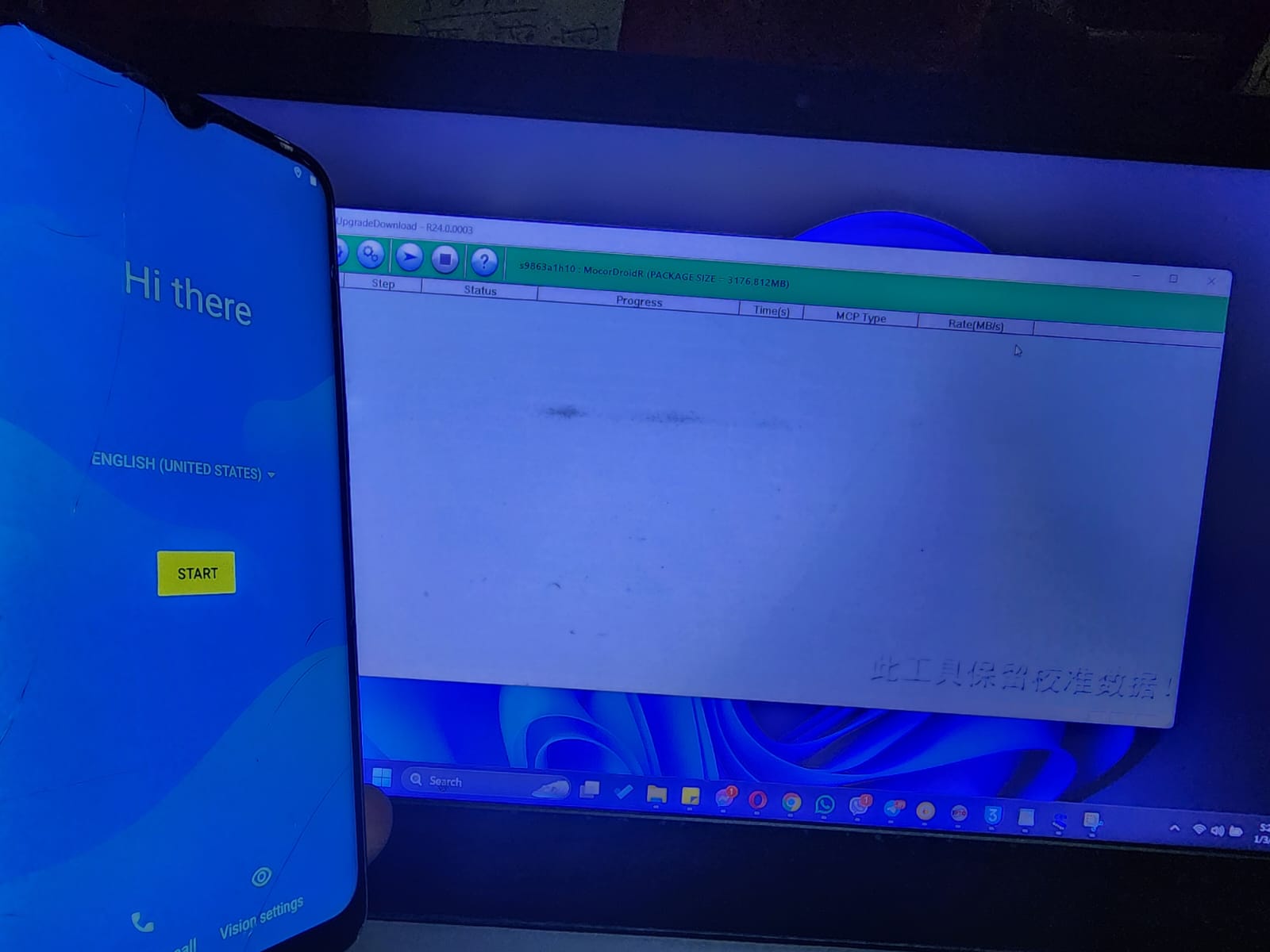The new variant is available with 3GB of RAM and 64GB internal storage. Before this, Coolpad Cool 10A was only available in 2/64GB configuration. This smartphone features a Unisoc chipset and a 6.51 inches HD+ display. What else? Let’s check it out!
Coolpad Cool 10A Specifications
- Body: 165 x 76 x 8.8 mm, Dual Sim (Nano)
- Display: 6.517 inches HD+ LCD Panel
- Chipset: Unisoc SC9863A
- CPU: Octa-core (4×2.0 GHz Cortex-A73 & 4×2.0 GHz Cortex-A53) CPU
- GPU: IMG8322
- Memory: 64GB 2GB RAM, 64GB 3GB RAM, expandable up to 128GB
- OS: Android 11
- Rear Camera: 13MP
- 0.3MP
- Video: 1080p@30fps
- Front Camera: 5 MP
- Battery: Non-removable Li-Po 4000 mAh battery, 10W Charging
- USB: Type-C
- Misc: Fingerprint (rear-mounted), accelerometer, proximity, 3.5mm headphone jack
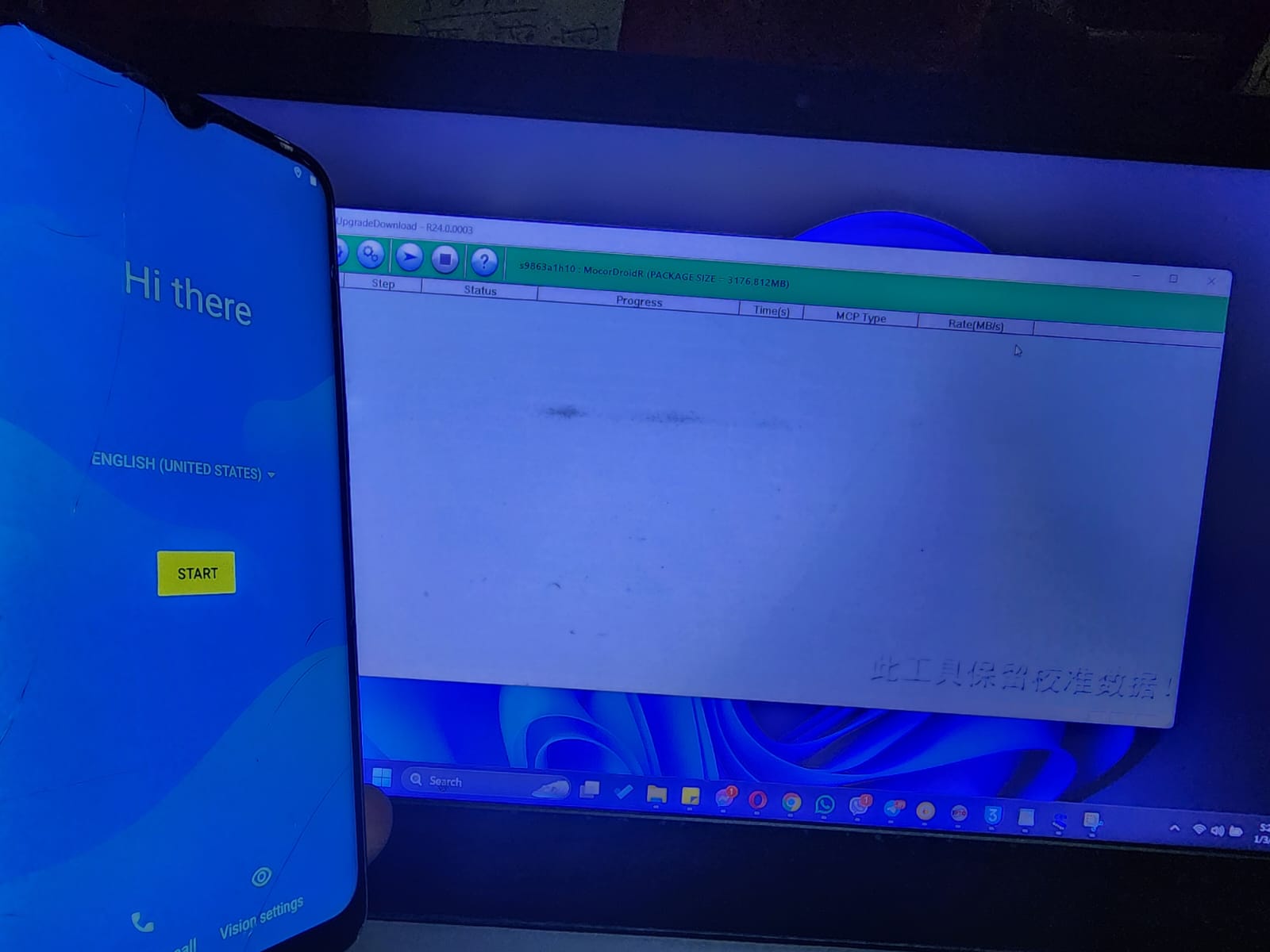
How to Flash SPD Unisoc CPU from SPD Upgrade Tool :
1. Preparation:
- Download the tool: Obtain the SPD Upgrade Tool from a reliable source, either from the Unisoc website or trusted third-party forums.
- Download firmware: Download the correct firmware package for your specific phone model and SPD CPU version. Ensure it’s compatible with your device to avoid potential damage.
- Install drivers: Install the necessary drivers for your phone on your computer, allowing it to communicate with the flashing tool. These drivers are often found on the phone manufacturer’s website or included with the flashing tool.
- Back up data: Create a backup of your phone’s important data (if possible), as flashing usually wipes the device’s storage.
2. Launch the tool:
- Run the SPD Upgrade Tool on your computer.
- Select the appropriate COM port (the port where your phone is connected).
- Load the firmware package you downloaded.
3. Put your phone in Download Mode:
- This typically involves holding down a specific combination of buttons (often Power + Volume Down) while connecting the phone to your computer via USB. The exact method may vary depending on your phone model. Refer to your phone’s manual or online resources for specific instructions.
4. Start flashing:
- Once the phone is in Download Mode, click the “Start” or “Flash” button in the SPD Upgrade Tool.
- The flashing process will begin, which may take several minutes. Do not disconnect the phone or interrupt the process.
5. Wait for completion:
- The tool will display a message when the flashing is finished.
- Your phone will usually reboot automatically.
6. Verify success:
- Check if your phone boots up correctly and functions as expected.
- If there are any issues, you may need to repeat the process or seek assistance from experienced users or professionals.
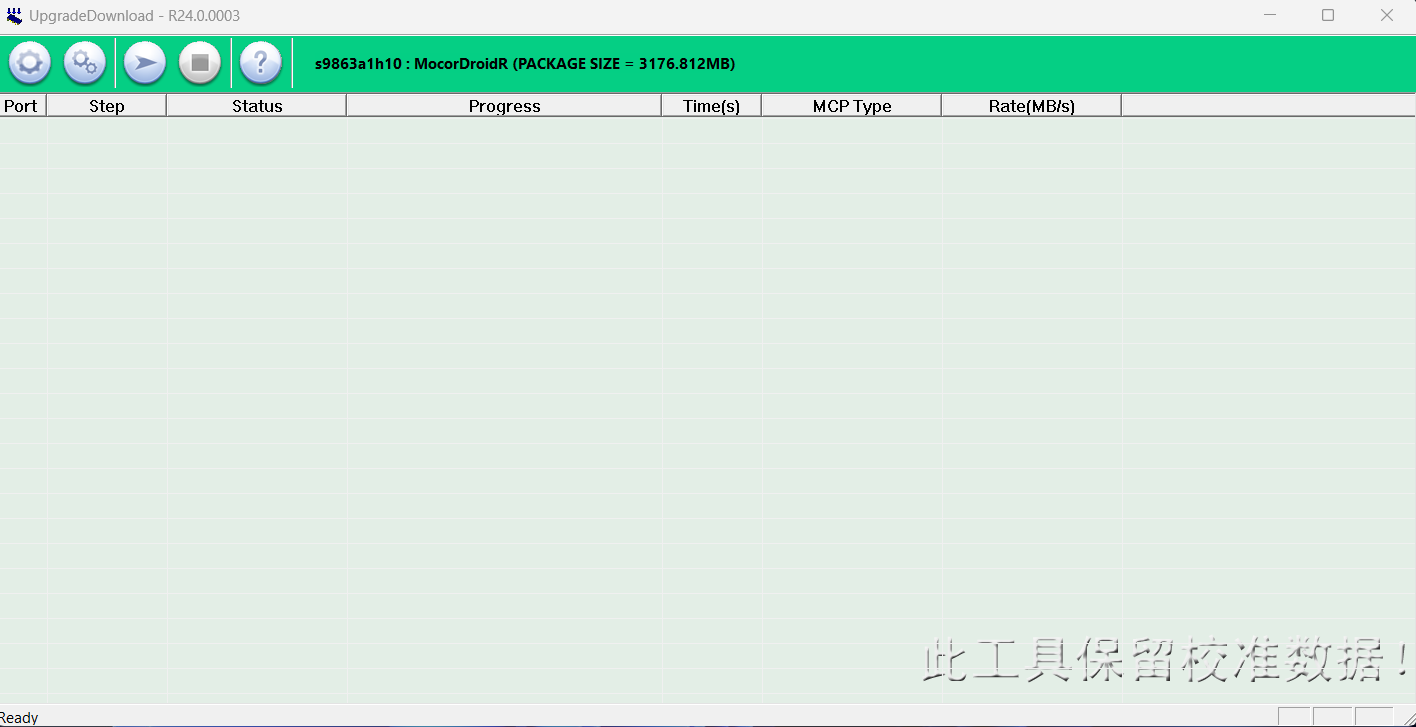
Download Coolpad 10a 2041 SPD Tested flash file (Dead Fix Firmware)
Coolpad 10a 2041 SPD Tested flash file (Dead Fix Firmware)
File Password = phonefirmware.com/coolpad10aspd
Join Our Telegram Group. If you have any problems then comment below or message us. We try our best to help you. If you found this post and our site helpful then Dont forget to like and share our page.
Please Follow these Before Flashing :
▶️ Disclaimer: Firmware flashing is not an easy process and should be carried out only if you have enough knowledge. We are not responsible for any damage/ dead to your device.
▶️ Take a Backup: If you are going to flash the above firmware on your Lava device, then make sure to take a backup of your data as it will be deleted after flashing the stock firmware.
▶️ Download and Install the Proper Drivers and Tools required before flashing.
▶️ If You Need Any Other Firmware or Flash File, Let Us Know.